Hello. I am trying to create a connection between two sections using a detail on a section page.
The connection is between the native Contacts section and a new one called Sales Reps. want it set up so you can select the contact from either section and have it show up on both ends.
So if the Contact Joe has the Sales Rep Steve, Steve will show up on Joe's page and vice versa.
I know how to set up details in the Section Wizard, but am unsure what to set for the Detail, Detail Column, and Object Column on both ends for this to work.
Thanks
Nick
Like
Hello,
In order to connect the two sections, you need a custom object. There are two ways you can create this object in bpm'online:
1. Create a new custom section, which will be used solely for connecting the [Contacts] and [Sales Reps] section. Creating a section will automatically generate a new object, which can later be used in the detail to connect your two sections. You need two columns (lookups) in your new section - [Contact] and [Sales Rep].
2. Create a new object in the [Custom] package in the bpm'online configuration ([Advanced settings] area of the system designer). This object needs two columns (lookups) - [Contact] and [Sales Rep].
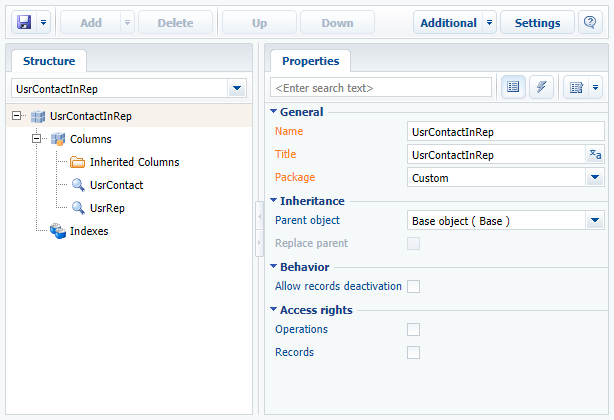
Once you have your new object, you can use it to connect the two sections in the Detail wizard.
1. Create a new detail, and specify your new object there (e.g., UsrContactInRep).
2. Add the detail on the [Contacts] and [Sales Reps] pages in the section wizard. In the [Contacts] section, specify the [Contact] column in the [Detail Column] field, and [Id] in the [Object Column] field. In the [Sales Reps] section, specify the [Sales Reps] column in the [Detail Column] field, and [Id] in the [Object Column] field.

3. Configure the detail list to only show the relevant columns, i.e., only show the [Contact] column in the [Sales Reps] section page, and the [Sales Reps] column in the [Contact] page.
Hope this helps!