Once the file is prepared to be imported, you can start the import steps. In the import settings window, specify the required parameters:
1. Select the file that will be imported.
2. Specify which columns that must be used to determine if the imported account is new or already registered in the system. For example, when importing contacts, you can specify the “Contact name”, “City”, “Mobile phone” columns.
Please, note that if the ‘Identify unique records by’ field is not filled in, the duplicate search will be done based on the primary column.
3. Select the ‘Do not check required fields before import’ checkbox for a quick data import. If the checkbox is not selected, the system will verify whether all the required columns in the template file are filled in and will show the corresponding warning message.
4. Select the ‘Log errors only’ checkbox to disable any message about the successful import.
5. Select the import mode:
a. ‘Update all’ – update all modified fields in the matched records.
b. ‘Update with filled in values only’ – update only those fields that are filled in the Excel file in the matched records.
6. Click the [OK] button.
7. If the Excel file column that corresponds to a lookup field in the system contains values that do not match any of the values in that lookup – then an additional window will open to handle the new lookup values.
a. If the lookup does not contain a value used in the imported file, then you can add a new value to the lookup.
b. If the value used in the file has an analogous value in the corresponding lookup –connect them by selecting the appropriate value from the lookup.
8. After processing all values that require attention, click [OK].
The system will inform you about the successful import completion. If needed, you can click the ‘Open import log’ button to view the detailed import report.
Like
Can you please tell me how to access the import log from the system designer?
LÉZORAY Nicolas,
Hi!
The import log will be available in the notification center:
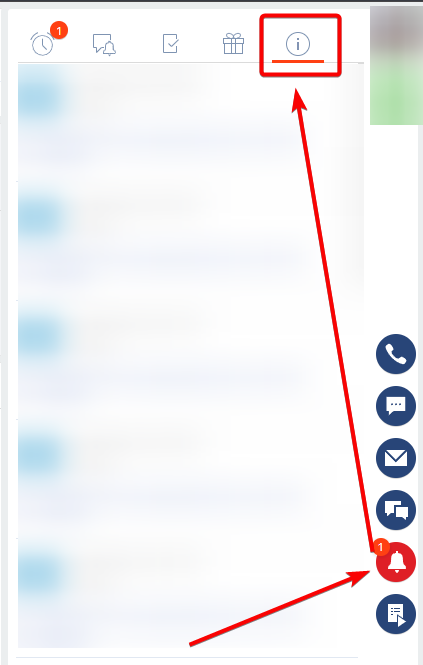
Have a nice day!


