Hi Community, how are you?
We have own package configured as seen on the image below:
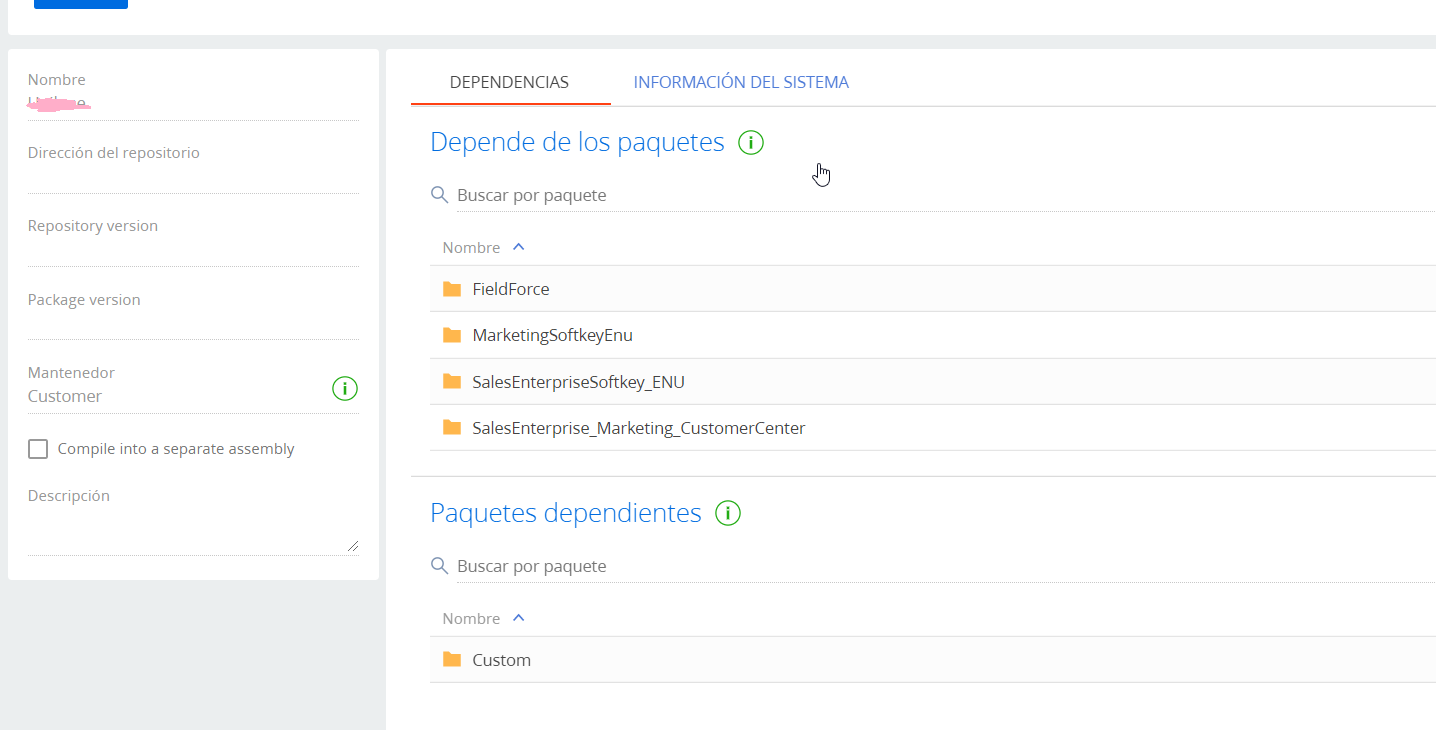
In this environment we are using this addon: https://marketplace.creatio.com/app/field-sales-creatio
We made customization for mobile (Account, Contacts, Opportunities, etc. ) that are working as expected on the default workplace. In this workplace we cannot use Field Sales, so we change to Field sales workplace. By default Field sales workplace only include activities so we included account, contact, etc. The scenario right now is:
- If we use default workspace we see our customization but activities is standard without field sales functionality
- If we use Field sales workspace we can use field sales functionality but our customization on Account for example are not visible (we see the standard account)
Our goal is to combine Field Sales add-on functionality with our customizations. We thought that this was something that was given implicitly since in our package we inherited from field force.
Appreciate any help.
Thank you